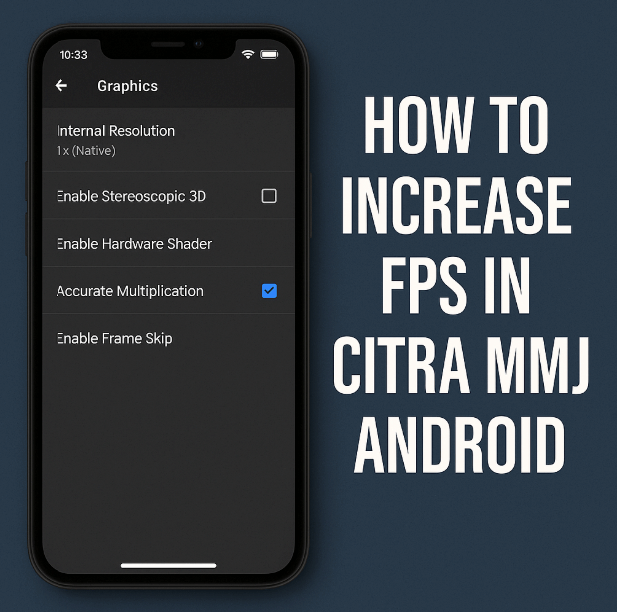Ever tried playing a 3DS game on Android using Citra MMJ and felt like your character was moving in slow motion?
Yeah, we’ve all been there.
Stuttering gameplay. Laggy cutscenes. That awkward moment when your emulator drops to 8 FPS mid-battle. Not fun—especially when you’re just trying to relive the glory days of Mario Kart 7 or Pokémon X on your phone.
Here’s the good news: you don’t need a high-end gaming phone to boost your Citra MMJ performance. With a few smart tweaks and a little insider knowledge, you can easily get smoother gameplay and higher FPS—even on mid-range devices.
Let’s break it down.
What Is Citra MMJ and Why Does It Lag?
Citra MMJ is a modified version of the original Citra emulator made for Android. Unlike the official build, MMJ offers more flexibility, better game compatibility, and extra settings for performance tweaking.
But it’s not magic.
Emulating 3DS games takes a lot of power. You’re asking your phone to mimic hardware it was never built to support. So unless your device is optimized for it, you’ll hit FPS drops.
The default settings aren’t always friendly to budget or even mid-range phones.
That’s where our tips come in.
Top Ways to Increase FPS in Citra MMJ Android

These tips are based on real-world testing, Reddit feedback, and experience from the emulator community. Most of them work without root or fancy mods.
1. Use the Right Citra MMJ Build
Not all MMJ builds are equal. Some versions prioritize speed, while others focus on graphics quality.
- If your build is from 2021 or earlier, consider updating.
- Popular fast builds: Citra MMJ 2022-07-23, or the enhanced FPS fork shared on GitHub.
- Avoid unstable betas unless you’re into experimenting.
Pro tip: Use the arm64-v8a build if your phone supports it—it’s faster.
2. Adjust Internal Resolution
The internal resolution directly affects how hard your device works.
- Go to: Settings > Graphics > Internal Resolution
- Choose 1x (Native) or 0.5x if available
Sure, it might look a bit blurrier—but the FPS gains are totally worth it. For many games, the difference is night and day.
3. Turn Off Stereoscopic 3D
Citra emulates the 3D function of the Nintendo 3DS, but most of us don’t need that on Android.
Go to: Settings > Graphics > Enable Stereoscopic 3D
Turn it off
This simple change can give you a noticeable performance boost. You won’t miss the 3D effect.
4. Enable Hardware Shader and Accurate Multiplication
These are GPU-related settings that help offload work from your CPU.
- Settings > Graphics > Enable Hardware Shader → ON
- Accurate Multiplication → ON
They stabilize performance in many games and reduce visual glitches. The combo is known to improve FPS in titles like Zelda: A Link Between Worlds.
5. Use “Speed Limit Percent” Hack
Want to skip unnecessary slowdowns?
-
Go to: Settings > General > Speed Limit Percent
- Set it to 200% (or experiment with 150%–300%)
This doesn’t really double your FPS, but it can make games run closer to full speed by skipping frame delays. Use with caution—it can mess with audio sync.
6. Set CPU Clock Speed (Experimental)
Some Citra MMJ builds allow CPU clock control.
-
Find: Settings > System > CPU Clock Speed
- Set between 60%–80% for better performance
Too low and games crash. Too high and your phone heats up. 75% is a sweet spot for many users on Reddit (r/Citra).
7. Turn On Frame Skipping
This is a lifesaver for slower devices.
- Settings > Graphics > Enable Frame Skip → ON
- Set Frame Skip to 1 or 2
It drops some frames to keep speed consistent. Your game won’t look buttery smooth, but it’ll feel faster—and more playable.
8. Keep Your Phone Cool
Citra MMJ performance drops as your device heats up. Thermal throttling kicks in and slows down your processor.
Try this:
- Play in a cool room or use a fan
- Avoid playing while charging
- Close background apps
Apps like GSam Battery Monitor or CPU-Z help track heat and CPU load.
9. Use Performance Mode
Most Android phones have a built-in performance or game mode.
- On Samsung: Settings > Battery & Device Care > Performance Mode
- On Xiaomi: Use Game Turbo
Enabling this can dedicate more system resources to Citra and prevent background interruptions.
10. Use Vulkan or OpenGL Wisely
Some games run better on OpenGL, others on Vulkan.
- Go to: Settings > Graphics API
- Test both
In general:
- Vulkan = better FPS on newer phones (Snapdragon 865+)
- OpenGL = better compatibility for older devices
Reddit threads regularly compare the two—search “[game name] citra mmj vulkan vs opengl” for tips.
What Games Run Best on Citra MMJ?
If your phone struggles, try games known to be lightweight and well-optimized:
- Pokémon Omega Ruby/Alpha Sapphire
- The Legend of Zelda: A Link Between Worlds
- Super Mario 3D Land
- Kirby Triple Deluxe
Avoid titles like Smash Bros. 3DS or Monster Hunter unless you have a flagship device.
Bonus: Use a Game Booster App
Some booster apps can auto-optimize RAM, block notifications, and keep Citra running clean.
Try:
- Gamers GLTool
- Game Booster 4x
- L Speed (for rooted users)
Stick to Play Store versions to avoid sketchy APKs.
Final Thoughts: Is Citra MMJ Worth It?
Absolutely.
If you love Nintendo 3DS games and want to carry them in your pocket, Citra MMJ is a solid choice. Yes, there’s a bit of trial and error—but once you dial in the settings, it feels great.
Just don’t expect flawless performance on every phone or game. Emulation is tricky, but totally doable with the right setup.
Have You Tried These FPS Tips?
Got a trick that worked wonders on your phone? Or maybe a specific setting that helped a stubborn game run smoother?
Share your experience in the comments! The Citra MMJ community is all about helping each other out—and your tip might save someone hours of frustration.
Happy gaming! 🎮