Save States are a powerful feature in Citra MMJ. They allow you to save your game progress anytime, anywhere. Unlike regular in-game saves, Save States captures the exact moment of gameplay, including your character’s position and all game data. Here’s how to use them effectively.
What Are Save States?
Save States are instant snapshots of your current game progress. They let you:
- Save your game at any point, even during a boss fight.
- Load your game instantly without relying on in-game checkpoints.
- Avoid losing progress due to crashes or mistakes.
Tip: Save States are separate from regular game saves. Use both for maximum safety.
How to Create a Save State
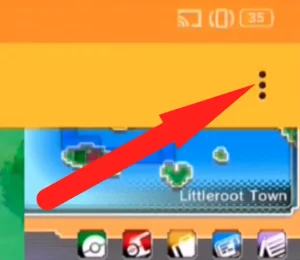
Follow these steps to save your game instantly:
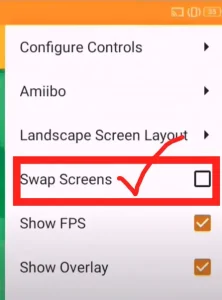
- Open your game in Citra MMJ.
- Tap the menu icon (three dots) in the top right corner.
- Select “Save State” from the dropdown menu.
- Choose a save slot (e.g., Slot 1) to store your save.
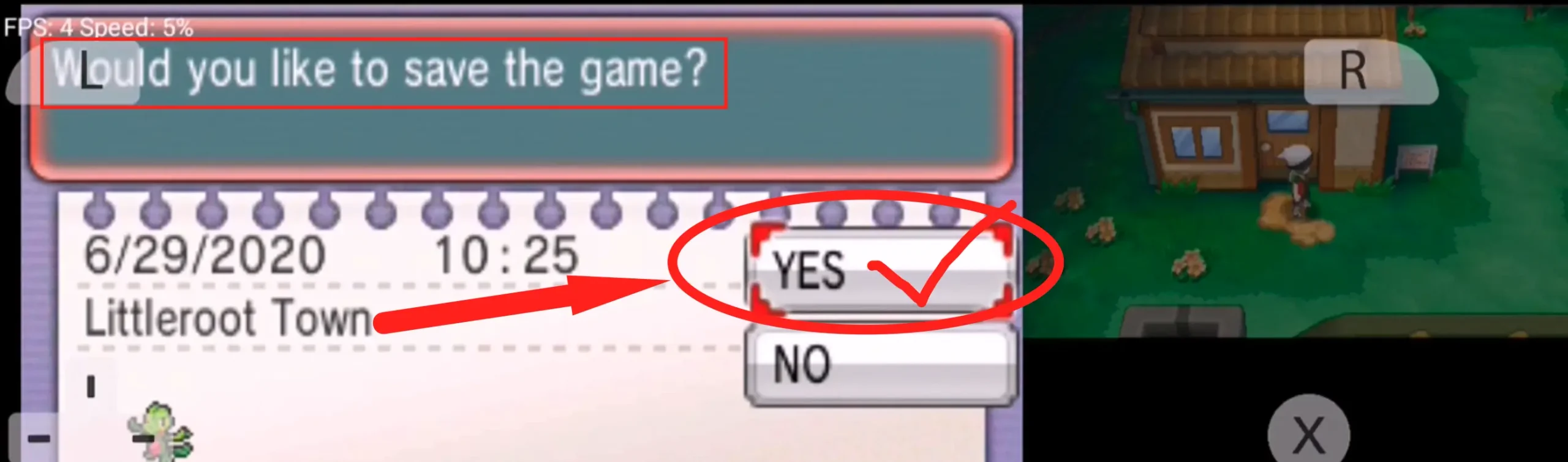
Tip: Use different slots for different parts of the game.
How to Load a Save State
Loading a Save State is quick and easy. Here’s how:
- Open the game you want to load.
- Tap the menu icon (three dots).
- Select “Load State” from the menu.
- Pick the slot you used when saving (e.g., Slot 1).
Tip: Be careful when loading a state. It will overwrite your current progress.
Best Practices for Using Save States
Using Save States properly can help you progress faster and avoid issues.
- Save before difficult sections like boss battles or tricky puzzles.
- Alternate between different save slots to avoid accidental overwrites.
- Don’t rely only on Save States. Use in-game saves for extra backup.
Tip: Regularly back up your Save States to avoid data loss.
How to Manage Save States Files
Save States are stored as separate files on your device. Here’s how to find them:
- Open your file manager app on Android.
- Navigate to the Citra MMJ folder (usually in
Android/data/com.citra.mmj/). - Locate the “states” folder, where your Save State files are stored.
Tip: Copy these files to a cloud service or external storage for safety.
Troubleshooting Save State Issues
If you encounter problems with Save States, try these fixes:
- Game Crashes on Load: The Save State might be corrupted. Try loading a different slot.
- Save State Not Loading: Ensure the game file matches the one you used to create the Save State.
- Missing Save States: Check the storage permissions for Citra MMJ in your device settings.
Tip: Restart the app if Save States don’t load properly.
Frequently Asked Questions (FAQ)
Q1: Can I use Save States across different devices?
Yes, you can. Copy the Save State file and transfer it to the same folder on another device.
Q2: Do Save States work with every game?
Most games support Save States, but a few may have compatibility issues.
Q3: How many Save State slots can I use?
Citra MMJ usually offers up to 10 slots for each game.
Master Your Game Progress with Save States
Save States in Citra MMJ is a great way to enhance your gaming experience. They give you the freedom to save at any moment, making it easier to tackle challenging sections and protect your progress. Use these tips to make the most out of this feature and enjoy a seamless gaming experience.
Try using Save States today and see how they can make your gameplay smoother and more enjoyable. Happy gaming!